Getting Started With Azure Sphere - Part 2
This post is part of a series in which I will show how to set up and use your Azure Sphere. In my previous article, I showed you how to update the Azure Sphere OS. Today I will show you the following topics:
- Set up a Microsoft account for your Azure Sphere device.
- Create an Azure Sphere tenant.
- Claim your device.
This tutorial assumes that you already have a Microsoft Azure account set up. #
Prerequisites: #
- Visual Studio 2017 Enterprise, Professional, or Community
- The Azure Sphere SDK Preview for Visual Studio.
- A Microsoft work or school account associated with Azure Active Directory (AAD)
We are ready; connect your device to your PC, and let’s go.
How to set up a Microsoft account for Azure Sphere #
Open an Azure Sphere Developer Command prompt and enter the following command:
azsphere login

How to create an Azure Sphere tenant #
An Azure Sphere tenant isolates your organization’s Azure Sphere devices from all other Azure Sphere devices and enables your organization to manage them. The Azure Sphere tenant is strictly used for Azure Sphere; it is not the same as an Azure AD tenant.
Open an Azure Sphere Developer Command prompt and enter the following command:
azsphere tenant create --name <tenant>
When you run this command, you will be prompted to log in again. Be sure to sign in with the account you will use to manage the Azure Sphere devices.

How to claim your device #
The step performed above creates a tenant but does not claim the device in the tenant. You can claim your device after you have created the tenant.
Important: Claiming is a one-time operation that you cannot undo even if the device is sold or transferred to another person or organization. A device can be claimed only once. Once claimed, the device is permanently associated with the Azure Sphere tenant.
To Claim your device, open an Azure Sphere Developer Command prompt and enter the following command:
azsphere device claim
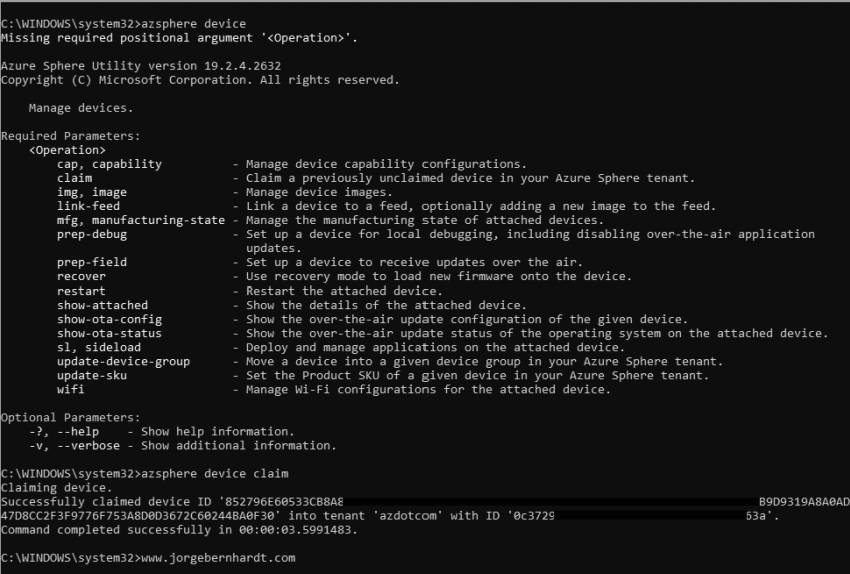
If you want to know more about Azure Sphere, check out this link.
