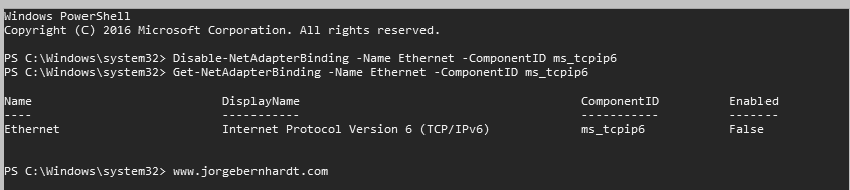How to disable IPv6 on network adapter using PowerShell
IPv6 is enabled by default in Windows, but sometimes you have a reason you need to disable IPv6. In this post, I want to show you how to do it using PowerShell. The cmdlet that we use is: Disable-NetAdapterBinding
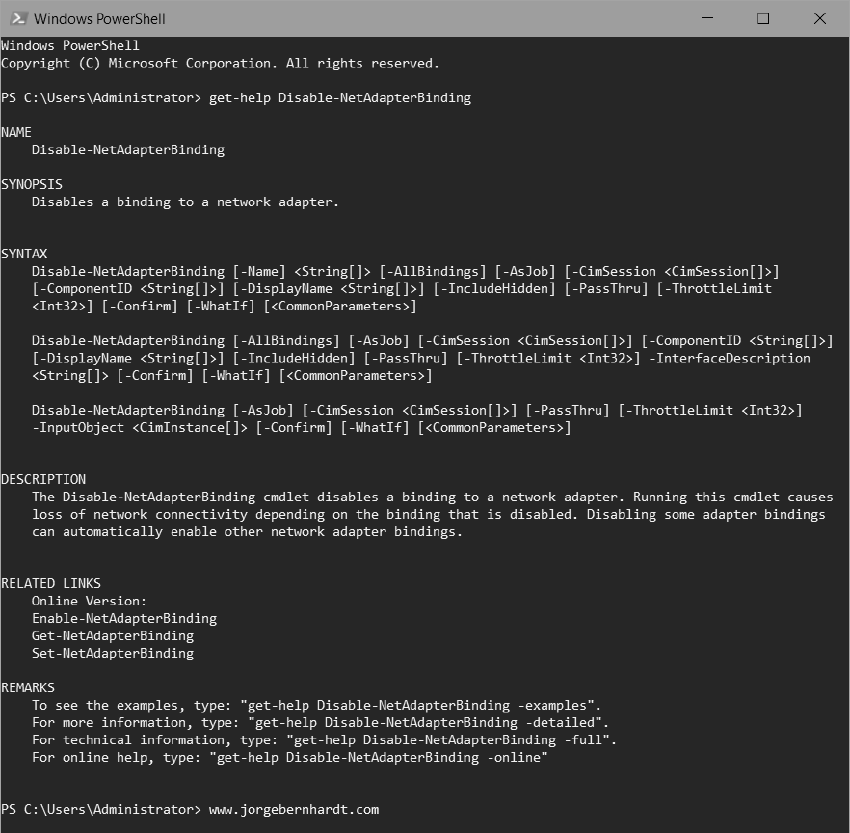
Disable-NetAdapterBinding `
-Name <String[]> `
-ComponentID <String[]>
The Get-NetAdapter cmdlet gets the basic network adapter properties.
Get-NetAdapter
Get-NetAdapterBinding `
-Name Ethernet
Get-NetAdapterBinding `
-Name Ethernet `
-ComponentID ms_tcpip6
With the Get-NetAdapterBinding cmdlet, we obtain the list of all components and protocols associated with the network adapter. The “Enabled” column shows us if the component is enabled.
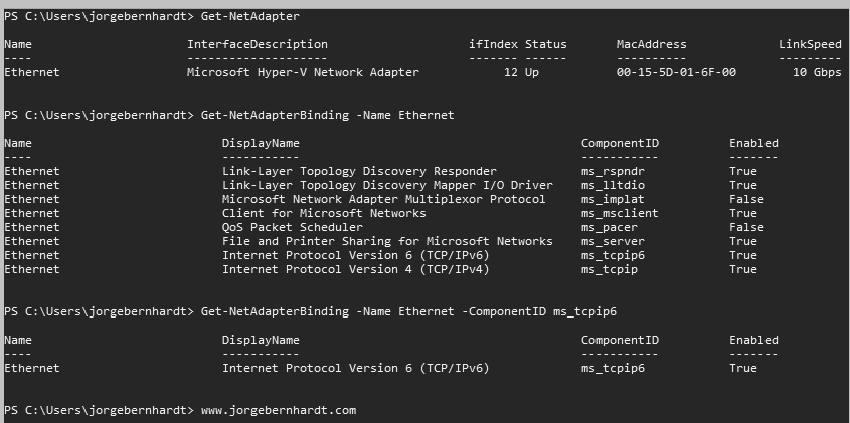
Disable-NetAdapterBinding `
-Name Wi-Fi `
-ComponentID ms_tcpip6
Get-NetAdapterBinding `
-Name Ethernet `
-ComponentID ms_tcpip6
Thanks for reading my post. I hope you find it useful.
If you want to know more about the Disable-NetAdapterBinding cmdlet, check out this link.