How to Enable COM+ in Windows Server 2016
As you know, compatibility with the application server function was removed from Windows Server 2016. In this post, I will show you how to manually enable COM+ remote access in your Windows Server 2016 using Windows PowerShell and the Registry Editor.
First, you should enable COM Network Access in Windows Firewall. To do this, open Windows PowerShell as administrator and run the following command:
Set-NetFirewallRule `
-Name "ComPlusNetworkAccess-DCOM-In" `
-Profile Domain `
-Enabled True

HKEY_LOCAL_MACHINE\SOFTWARE\Microsoft\COM3
In the right pane, Double-click on the RemoteAccessEnabled DWORD and set 1 in the value box. Finally, click OK to save the change and close the dialog box.
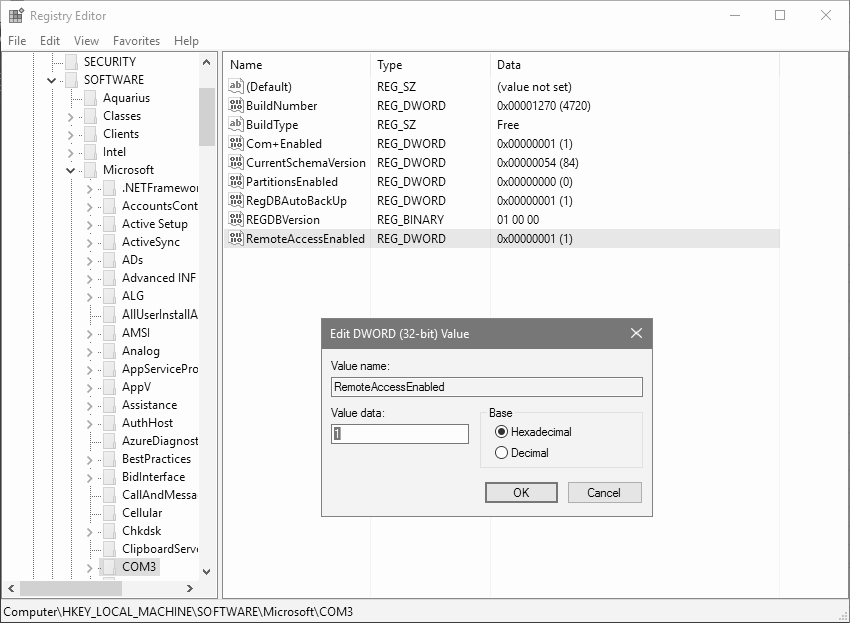
Thanks for reading my post. I hope you find it useful.
If you want to know more about Features Removed or Deprecated in Windows Server 2016, check out this link.
