Windows 10: Turn Off Microsoft Consumer Experiences
Windows 10 automatically installs some games, third-party apps and application links from the Windows Store for the signed-in user. In this post, I want to show how to prevent them from being installed, enabling the Group Policy setting: Turn Off Microsoft Consumer Experiences, using the group policy editor or the registry editor.
Disable the Microsoft consumer experience #
The way you disable Microsoft Consumer Experience depends on the version of Windows 10 you are using. If you have the Home edition, you can only set this policy through the registry editor, but if you have the Pro, Enterprise or Educational version, you can use the Group Policy Editor.
GPO Workaround #
Without any doubt, the most recommended way to apply this policy is to use the Group Policy editor, to do this follow the instructions below:
- Open Group Policy Editor (gpedit.msc).
- Navigate to the following branch:
- Local Computer Policy » Administrative Templates » Windows Components » Cloud Content.
- On the right, double click or double tap on Turn off Microsoft consumer experience.
- Select Enabled.
- Click OK when done.
- Exit from Local Group Policy Editor. You may need to restart the computer for the change to take effect.
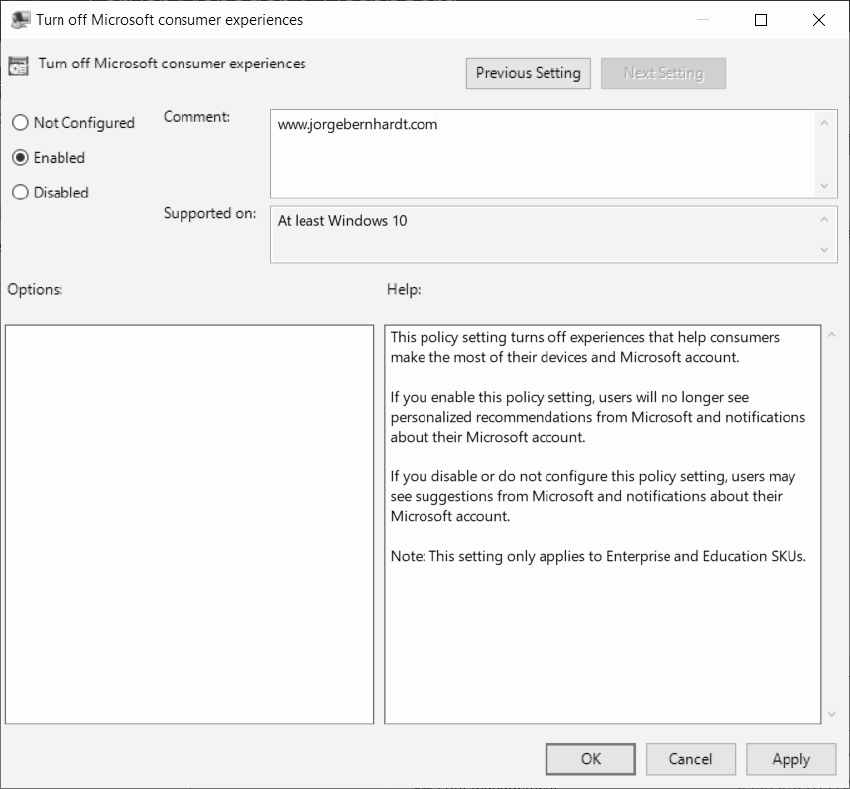
Registry Workaround #
You can also disable Microsoft Consumer Experiences in the Windows Registry Editor, as follows: 1. Run Registry Editor (RegEdit). 2. Go to the following Registry key: HKEY_LOCAL_MACHINE\SOFTWARE\Policies\Microsoft\Windows\CloudContent 3. Locate the DisableWindowsConsumerFeatures on the right pane after selecting CloudContent. 5. Set the value of the Dword to 1. 6. Exit from Registry Editor. You may need to restart the computer for the change to take effect.
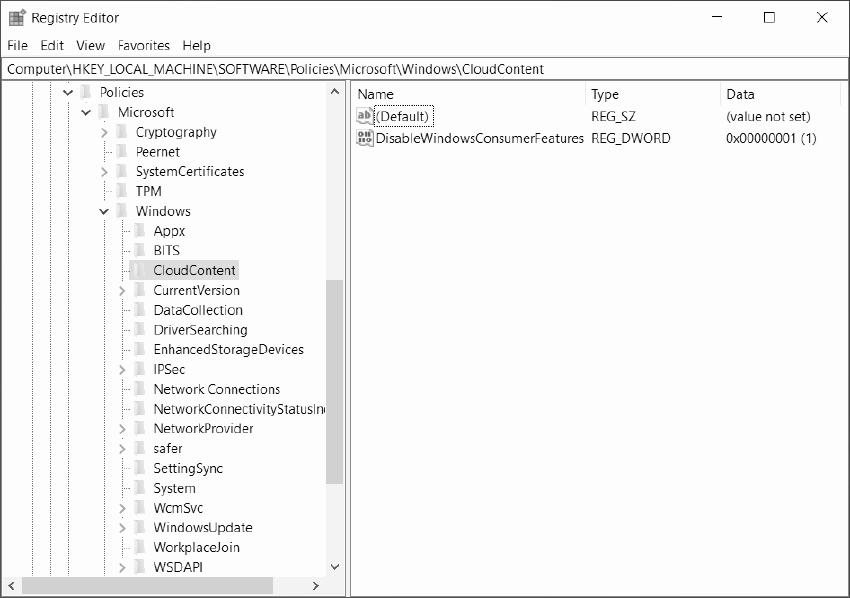
Conclusion #
The result obtained once the policy is applied is a clean start menu, as shown in the following screenshot.
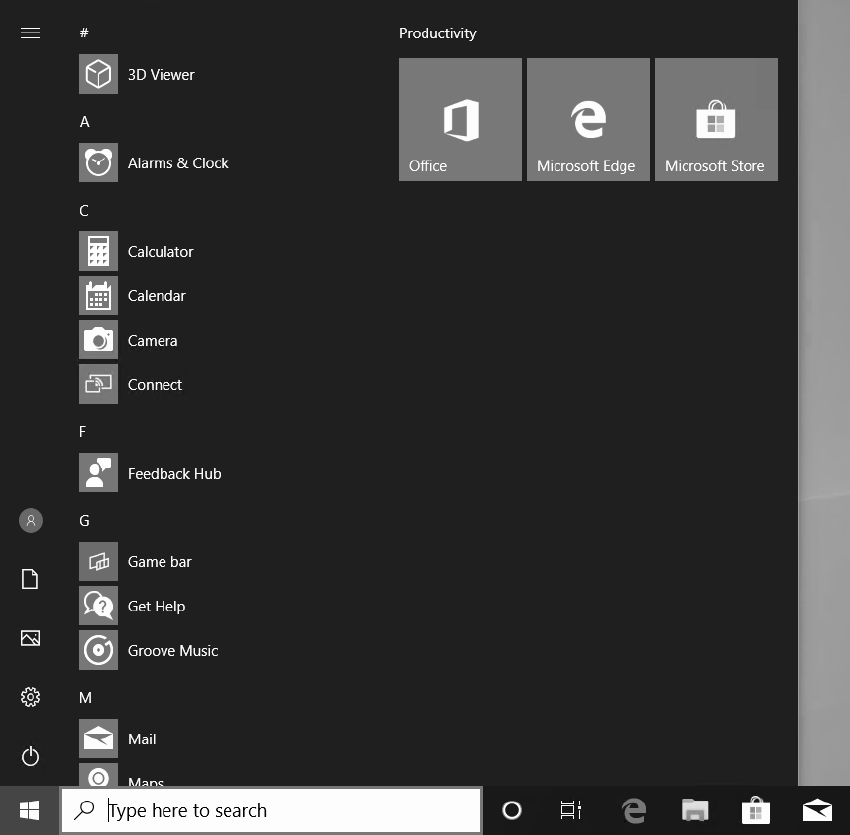
Thanks for reading my post. I hope you find it helpful.
If you want to get more information about this type of policy, which allows us to configure Windows 10 in a business environment see this link.
