How to export Azure Resource Groups to ARM Templates
In this post, I want to show you how to export a Resource Group to an ARM template using the command line. This tutorial assumes that you already have a Microsoft Azure account set up.
Azure PowerShell Workaround #
If you want to know how to install the PowerShell Azure module on your machine, check out this link. The simplest way to get started is to sign in interactively at the command line.
Login-AzureRmAccount
This cmdlet will bring up a dialog box prompting you for your email address and password associated with your Azure account. If you have more than one subscription associated with your mail account, you can choose the default subscription. To perform this task, we will use the following commands:
Get-AzureRmSubscription
Select-AzureRmSubscription -Subscription "My Subscription"
With the following command in PowerShell, we obtain the list of existing resource groups in your subscription.
Get-AzureRmResourceGroup `
| Select-Object ResourceGroupName, Location
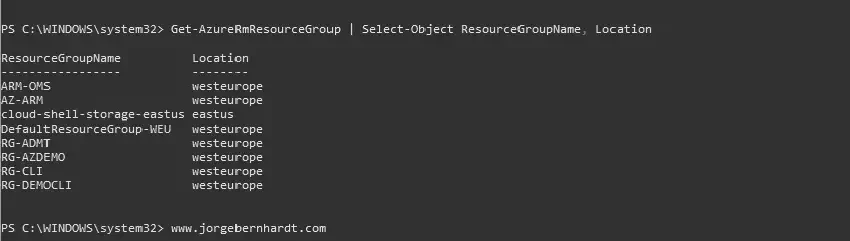
Export-AzureRmResourceGroup `
-ResourceGroupName <String> `
-Path <String>

Azure CLI Workaround #
You can use it in your browser with Azure Cloud Shell or install it on your machine. If you want to know how to install the Azure CLI, check out this link. The way to get started is to sign in interactively at the command line.
az login
This command will bring up a dialog box prompting you for your email address and password associated with your Azure account. If you have more than one subscription associated with your mail account, you can choose the default subscription. To perform this task, we will use the following commands:
az account list
az account set --subscription "Subscription Name"
With the following command in Azure CLI, we obtain the list of existing resource groups in your subscription.
az group list
To create a new resource group with Azure CLI, check out this link. Using the Azure CLI, you can export a resource group within Azure by typing the following command:
az group export \
--name <ResourceGroupName>
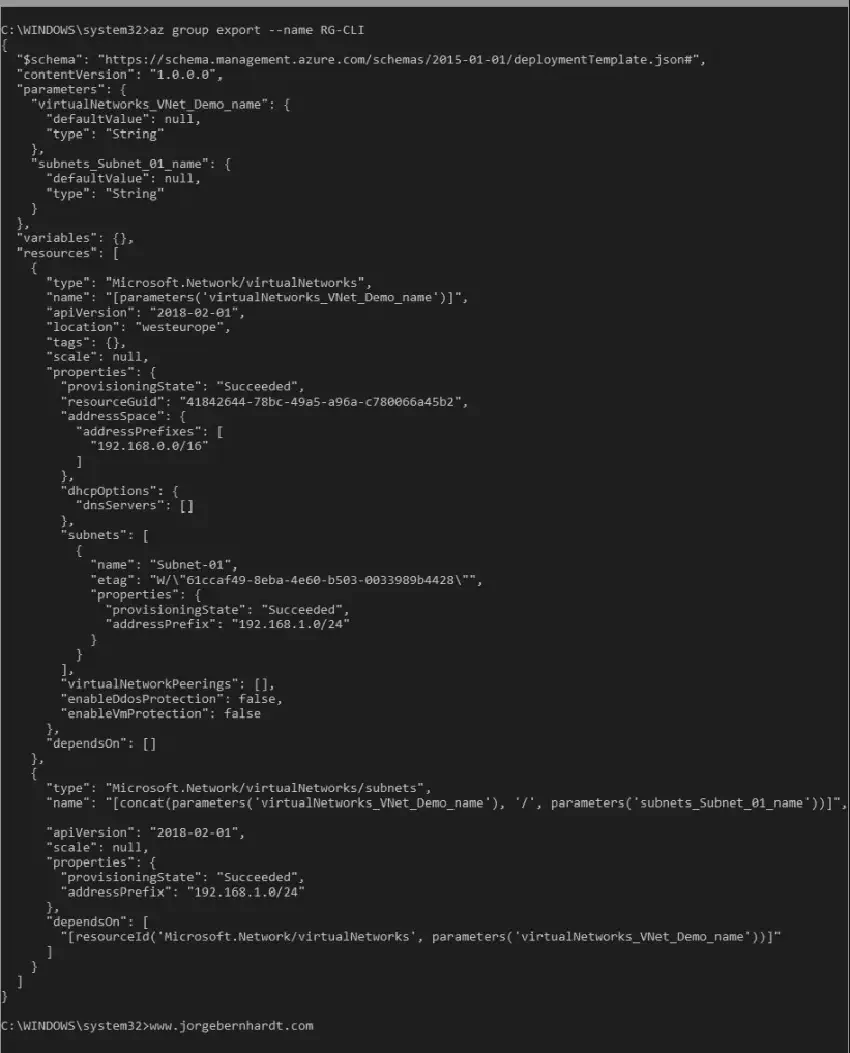
Thanks for reading my post. I hope you find it useful.
If you want to know more about Azure Resource Manager Templates, check out this link.
